it’s nice to see some thing vivid. Transformation packs are one such things that do this. A lot of Transformation packs are floating in the web which gives you the flavor of the operatingsystem you want. But most of them are just for windows users. So what if the other users too want to try them. Here is a nice windows 7 transformation pack for linux that will transform ubuntu to windows 7 easily. Many users prefer linux for obvious reasons, but when it comes to beauty they cant neglect the aero glass and other effects that windows 7 has. So this windows 7 transformation pack for linux will help you to get some of the windows 7 looks to your ubuntu operating system.
Windows 7 Transformation Pack for Linux comes with the Following.
1) Windows 7 GDM theme
2) Windows 7 Icons Theme
3) Windows 7 GTK Theme
4) Windows 7 Wallpapers
5) Windows 7 Sounds
6) Gnomenu Theme
7) Windows 7 Panel Backgrounds
8) Windows 7 Cursor theme
9) DockBar
Windows 7 Transformation Pack in Ubuntu Screen Shots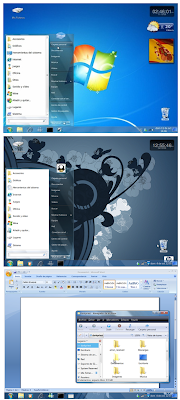

If you want complete step by step
...
Read more »
|
 Finally Search Giant has released the much hyped Google Chrome OS Source Code. Developers all over the world can dive into them to come up with more programs and ideas on improving it. According to Google their new operating system is far different from any other operating system available till now. The Chrome OS team has released a short 3 minute video which briefly explains how exactly it is different from the other operating systems. Here is a brief review of the google’s New Operating system. Finally Search Giant has released the much hyped Google Chrome OS Source Code. Developers all over the world can dive into them to come up with more programs and ideas on improving it. According to Google their new operating system is far different from any other operating system available till now. The Chrome OS team has released a short 3 minute video which briefly explains how exactly it is different from the other operating systems. Here is a brief review of the google’s New Operating system.
Here are
7 different things that make the Google OS UniqueThe Browser Itself is the Interface :If you have used the Google Chrome browser before, you wont feel anything new when you first take a glimpse on the new operating system this is because the browser is the primary interface of the operating system. Unlike Windows, Mac and Linux you don’t have a separate desktop, file explorer etc for Chrome OS. However you can open up multiple windows some thing like multiple desktops and switch between them is some what similar to the windows 7′s Alt+Tab feature with the live preview. - Google Chrome OS
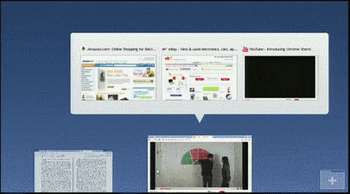
Designed For Security: One of the main problem’s faced by the computer users today, are the viruses,
...
Read more »
|
Did windows restarted and you lost all of your opened programs/windows? Do you need to urgently restart the system when at the middle of a serious work? Well, this might be a situation faced by many. You’ll lose all of the opened programs and windows when windows start again. Reopening each and every window and programs back to its previous state will be a time consuming task, especially if you were working with a lot of programs and widows being opened. In such a situation, having an ability to save those opened windows and programs so, that they can be quickly restored back when windows starts, would be a time saver. Here is a great tool that will help you in such a situation. The Cache My Work tool will help you in such a situation. With Cache My Work you dont wont need to take the pain again for opening back those programs and windows before shutdown, when windows starts again. Cache My Work will help you in restoring your windows after a restart. The program usage is very simple and similar to the session savers in browsers. 
When you run the application it will how you the list of windows and programs that are currently opened. Just tick the applications and windows explorer (for opened windows), click Save and you can restart your system. Upon reboot they will be magically restored back!
...
Read more »
|
Do you have problems updating kaspersky Internet Security / Antivirus online? Do you want to update your Antivirus regularly ? . This post is in response to a question asked by one of my readers. He is a computer technician, who works with and repairs many pc’s daily, and he is a very busy person, so time management is important for him. He is a fan of Kaspersky and he recommends it to all of his clients.  Kaspersky Offline Updates How to As you know, there is no point in installing the best antivirus/internet security without being able to update it. Updating Kaspersky takes a very long time as their servers are damn slow. So, he asked me is there any other way to save time by updating kaspersky as quick as possible in computer’s with and without internet connection. In case if you don’t have a internet connection you download the kaspersky update files from your friends pc, or from else where and you can install and update kaspersky in your computer with the latest virus signature database. Here is How to Update Kaspersky without Internet. There is a tool called Kaspersky Updater that will download the latest updates for all kaspersky products, including the latest virus signature database and also the program components. - First Download the Kaspersky Updater Program from the official Kaspersky forums, you need to register there to get the program, else you can just google it, but its better to go with the reliable source to download the program. I am not giving the direct link to the program because, i am not sue whether it is legally right to give it directly. If every thing is fine i will post the download link as soon as possible.
- After downloading the updater utility, extract the contents of it in the same directory. The Updater and GUI utility must be there in the same directory. Now, start theKasperskyUpdater.exe program.
- From the shown option, choose
...
Read more »
|
Often,our systems get infected with viruses soon after a USB pendrive has been plugged in.  It is so easy to get infected these days by viruses after plugging in a pendrive to your system from unknown source (may be your friends one). Not all the security programs can defend your PC against the virus attacks carried out through USB drives. But if we can take the necessary steps, staying safe from such viruses, worms and spywares spreading through pendrives/ flash drives may not be difficult at all. Here are some softwares that can efficiently protect your system and flash drives from unknown threats and viruses. It is so easy to get infected these days by viruses after plugging in a pendrive to your system from unknown source (may be your friends one). Not all the security programs can defend your PC against the virus attacks carried out through USB drives. But if we can take the necessary steps, staying safe from such viruses, worms and spywares spreading through pendrives/ flash drives may not be difficult at all. Here are some softwares that can efficiently protect your system and flash drives from unknown threats and viruses. 1) USB Write Protector : It is a software that can help you write protecting your Pendrive. USB Write Protector only allows data to be read from the pendrives, but it won’t permit data to be written into the pendrive. This is really useful for taking your pendrive and plugging it into your friends’ or relatives’ PC, as most viruses enter pendrives unknowingly. USB Write Protector is a small program, around 190kb in size. 
After downloading the program, there’s no need for installation. Just run the program and a window will show up with just two options: Enable write Protection in your USB Flash Drive, or to Turn Off the USB Write Protection. Its that simple. You just need to pick the option and click on OK. Download USB Write Protector 2)
...
Read more »
|
With lots of new mobile phone apps and games popping up its very necessary to have a antivirus for your mobile phone. Mobile antivirus software’s do basic file scanning operations, automatic updates and also protect your smart phone from suspicious network connections. Here are some of the best antivirus software’s for mobile phones.
Is it necessary to have a antivirus software for your Mobile Phone?Well the answer depends on you and how you use your mobile phone. Antivirus software’s are necessary only if you own an high end phone with operating systems like Symbian Os 6, Windows Mobile OS, Android or later.  In this case too it is optional, but if you use your mobile phones regularly for sharing data via Bluetooth, wireless etc then the chance of getting infected by mobile viruses are high. So its better to take a necessary precaution to avoid losing your data which might be more valuable than the mobile phone itself. Though the mobile viruses are not in big number, antivirus companies reveal that they too are multiplying in number daily. So here are some Antivirus For Your Mobile Phone. In this case too it is optional, but if you use your mobile phones regularly for sharing data via Bluetooth, wireless etc then the chance of getting infected by mobile viruses are high. So its better to take a necessary precaution to avoid losing your data which might be more valuable than the mobile phone itself. Though the mobile viruses are not in big number, antivirus companies reveal that they too are multiplying in number daily. So here are some Antivirus For Your Mobile Phone. NetQin Mobile Anti-virus
Comes with a combination of firewall and real-time monitoring ensure your mobile device is safe and secure. NetQin provides optimized full scan and system management to your mobile while enhancing overall mobile performance. With NetQin mobile antivirus software installed you can surf the internet and download without worrying about virus attacks. 
...
Read more »
|
We use the sms service of our network providers a lot. Though there are numerous mobileservice providers, offering sms packs, each have its own limitations. Here is a program that will help you to send unlimited sms free onlinewithout taking your mobile phone. You can send unlimited free sms to any mobile number in India. Here is a program that will help you to send unlimited sms free onlinewithout taking your mobile phone. You can send unlimited free sms to any mobile number in India.
The Way2SMS software developed by Amit Hedge will help you in sending free sms online from your desktop. For this, you only need to register a Way2SMSaccount at (www.way2sms.com) and have the .net Framework 2.0 or higher installed. 
After running the Way2SMS Program you need to fill in the required details such as Your Mobile Number, Password, the number to which you want to send the sms and finally the sms message to be sent. With
...
Read more »
|
lenty of tools for processor stability testing and overclocking are available. Finding out the stable state of the cpu is a cumbersome process.  You need to do this by trial and error method. Moreover over processor overclocking is some thing which is very risky beginners should avoid it until they gain the knowledge to do it properly. You need to do this by trial and error method. Moreover over processor overclocking is some thing which is very risky beginners should avoid it until they gain the knowledge to do it properly.
But here is an extremely useful processor stability testing application for the intel processors. The utility is called IntelBurnTest. Intel have coded the software in such a way that amd processors wont support it. But the tool will work with even the old intel processors such as the Pentium III. 
The IntelBurnTest tool will stress the CPU, North Bridge, Memory and other computer components to their extreme limits! All you need to make sure is that your pc’s cabinet is equipped with proper ventilation and cooling. You can now easily check your processor stability,
...
Read more »
|
 The peer-to-peer Internet telephony service Skype has announced the availability of the software for Sony Ericsson smart phones. Users of Sony Ericsson smart phoes Satio, Viva and Vivaz Pro can now use skype over WiFi, 3G, GPRS and EDGE. With this you can now make free calls to your friends using skype at any apart of the world. The peer-to-peer Internet telephony service Skype has announced the availability of the software for Sony Ericsson smart phones. Users of Sony Ericsson smart phoes Satio, Viva and Vivaz Pro can now use skype over WiFi, 3G, GPRS and EDGE. With this you can now make free calls to your friends using skype at any apart of the world.
To Download Skype For Sony Ericsson phone visit http://skype.com/m from your smart phone. You will be automatically directed to the download page of skype compatible for the phone. 
Alternatively you can also visit the Sony Ericsson Play Now arena later this month. Skype for these sony smart phones cone with the following features. - Make free Skype-to-Skype calls to other Skype users anywhere in the world*
- Save money on calls and texts (SMS) to phones abroad.
- Send and receive instant messages to and from individuals or groups
- Share pictures, videos and other files.
- Receive calls to their existing online number
- See when Skype contacts are online and available to call or IM
- Easily import names and numbers from the phone’s address book
Skype for Symbian will run on any Sony Ericsson smartphone using Symbian ^1, the latest version of the Symbian platform.
|
Norton removal tool will help you uninstall norton internet security and norton antivirus completely from your pc when you encounter uninstallation errors with windows. NortonRemoval Tool 2011.0.0.15 will also help you uninstall other latest norton products too.
The tool is small in size and will support the removal of following norton 2011 products. *Norton AntiSpam 2004/2005
* Norton AntiVirus 2003 through 2007.2
* Ghost 2003, Ghost Version 9.0 and 10.0
* Norton GoBack 3.1 through 4.2
* Norton Internet Security 2003 through 2007.2
* Norton Password Manager
* Norton Personal Firewall 2003 through 2006
* Norton SystemWorks 2003 through 2007
* Norton Confidential Online 2007
* Norton Internet Security Add-on Pack
* Norton Save and Restore 1.0
* Norton 360 
Note : Before using the norton uninstall tool makes sure you have copied down your nortonproduct key as
...
Read more »
|
Did you delete your favorite songs from your ipod accidentally? Or Did you format it without thinking of the music stored in it? In case any of these happen dont do any thing in a hurry. Here is a simple free tool to recover music from an ipod which had been formatted in windows.
iPod Rescue is a nifty freeware that help you to restore music from your Windows formatted iPod in case of a hard disk failure or if a system crash destroys your iTunes installation and takes your music collection with it. 
ipod rescue runs on windows 7, Vista and XP. Before running the app make sure you have got the Microsoft .NET Framework 3.5 SP1 installed in windows. ipod rescue is portable and you could run it without installing. Restoring Music From ipod using ipod rescue- Connect your iPod to your pc.
- Click on "Select iPod” to select your ipod from the displayed window.
- Choose the songs which you want to restore.
- Choose "Rescue” to copy the songs from your iPod to your computer.
It also has the option to Customize filenames of restored songs. Download IpodRescue
|
In case of you want to check for any such non working pixel in your monitor, try using theDead Pixel Locator software. 
If you see any dead pixel on your LCD Screen, there are quite a few things you could do at your home or office. How To Repair Dead Pixels on LCD Monitor# 1) JScreenFix is an online tool to fix Dead Pixels Easily. 
The tool launches a small applet in a separate browser window and you can drag the window to the respective spot or run it in full screen. The app could fix dead pixels with in under 20 minutes. #2) Turn off the monitor. Now apply mild pressure over the pixel area and then rub the area around the stuck pixel with a soft microfiber cloth. This is important because there is a big chance of scratching your LCD Screen surface if you other clothes which have rough texture. Now with the pressure applied over the pixel area turn on your monitor. The dead pixels might be gone when you turn on the monitor. If the pixel is still stuck on your screen and does not go even after trying the above mentioned methods, you could contact the manufacturer for a replacements if the warranty claim permits so.
|
Are you looking for a way to run trial softwares forever? There are some simple as well as tricky ways to make a trial software run after its trial period has been over.
Some use special softwares to monitor the installation process of the trial softwares (so that the complete modifications done by the software installation can be tracked) and later uninstall the software completely once trial is over while some would totally reinstall windows just for the sake of running that trial software again and again. There are some other good programs which can do some date alterations so that these trial programs could be run forever. Time Stopper is a tiny utility which eliminate the time limit existing into trial software usage period. This tools support the usage of more than one trial software with it. You can configure the program to make a program to be run at a particular date. So, you don’t have to worry about altering the usual system time from the system tray. This trick might now always work with all the softwares. How to Use Time Stopper Software To Run Trial Softwares
- After opening the time stopper program, Browse and locate the exe of the program to be done
- Now choose a date and time. Make sure you choose a date that is after the program installation and is before the expiration date of the program.
- Now click open software on the desired date.
You could also create a shortcut to run the software another time without the need of opening time stopper software again. Download Time Stopper
|
One of the tiny issues with windows 7 is the compatibility of hardware’s. In some cases you need to spend a really good amount of time googling for the compatible driver. So, after getting them its always a good idea to backup those important drivers as you wont need tosearch again for these in case a windows reinstall is needed.
Windows 7 doesn’t provide a specific option to backup the drivers alone. Double Driver lets you easily do it. With Double Driver you could backup, view and restore the installed drivers in windows 7 quickly. The program usage is very easy. 
After downloading Double Driver installation package, extract the contents and run the dd.exe file. Features of Double Driver- List, save, and print drivers details
- Backup drivers from current Windows
- Backup drivers from non-live/non-booting Windows
- Backup drivers to structured folders, compressed (zipped) folder, and self-extracting capability
- Restore drivers from previous backup
- Available in GUI and CLI application
- Portable (no installation required)
The utility is small in size (2.03MB) and is easy to use.
...
Read more »
|
Storing the passwords for frequently visited sites in google chrome is a great way to save time when you need to login to those websites again and again. Most of the users do depend on the password save feature as this is very handy.
Things could go wrong if the browser wont start up and you don’t remember the password correctly. You wont be able to view those stored passwords in the browser. 
Google Chrome Password Decrypter is a small utility that would help you recover those stored passwords in google chrome without opening the browser. Google Chrome Password Decrypter is created to work on Linux, MAC OS X and Windows. One handy feature that this utility provides is the ability to export the restored passwords to a file. Download Google Chrome Password Decrypter
|
If you want to try out Google Android before buying an Android based mobile phone then you have come to the right place. Google provides an Android emulator along with the Android SDK.
If you are a developer you can test the apps you write using this emulator or if you just want to test drive an Android phone, you can do that too.
To get the Android Emulator up and running: >First, Download Java from here and install it. >Now you have to download the Android SDK from here. While downloading for windows select the Compressed .zip file, not the "recommended” .exe file. >Once that download is done, extract the contents of the .zip file. After the extraction, open SDK Setup.exe. >Now the SDK will get a list of packages available from Google. If there is an error go to Settings and check "Force https://…”. 
>Now you will be shown a list of platforms. Unless you want to try all the versions of Android, select only the versions you want to try as each Platform is about 50-75 MB in size. For the others select them then click Reject. >Now you will be able to see an "Installing Archives” dialog box. Once the download is over click on "Close”. >Next we set up the Virtual phone. Click on "Virtual devices”, then "New…”. 
...
Read more »
|
While doing multiple works on a computer, it is not odd to see large number of windows and applications pile up on your screen. This makes it very difficult to work. Instead of closing these windows why not just hide them so that you can use them when you need them only. Windows Hider is a free tool that helps you to categorize your running Applications and Windows and then hide or show them according to your needs. With this tool you can organize your Windows and Applications into different groups. 
The name of these groups can be changed and also then different groups can be hidden or shown with a single click or use of a hot key. Also, the software allows you to choose whether or not a group will be muted. The Hot keys can be set from Options> Settings. There are hot keys to hide Windows Hider,Mute sounds of all groups and also to un-mute all groups. The Hot keys can be set from Options> Settings. There are hot keys to hide Windows Hider,Mute sounds of all groups and also to un-mute all groups. In short this is a great freeware to help make working on your computer faster and more productive.
|
For those entire photo maniacs who have been long waiting for software to manage their photos with ease should now take a long deep breath as we have this latest update to share with them. Now there is a better way to view your photo collection than just scrolling them left and right on your screen. Well if you wish to make a personalized album with just a few mouse clicks then PhotoPixar is the answer. PhotoPixar is a photo application that can be used to create photos album in seconds. It allows you to create albums in a video mode. The application has a simple user interface. You can create slideshows from photos in JPG, BMP and PNG format. In order to run PhotoPixar, the specs required are Pentium 4 or above, 512 MB RAM, 20 MB Free space, Windows XP /Vista/ 7. In order to create albums with PhotoPixar just follow these three easy step below: Step 1: Import the images that you desire to be in your album. In order to import the images click the "Import Photos” button. You can also drag and drop the required photos onto the interface. 
Step 2: To add required effects to images click Add Templates from the left side. You can choose from various effects for example leaves, bubbles, dragonflies, butterflies etc. The bar on the right side can be used to change backgrounds. 
Step 3: Now click Publish Album and click the Save button to finish the process. Now if you wish to upload it on facebook click the facebook icon to share it. Or you can also click Upload to upload the album on PhotoPixar’s server. 
That’s all. Now you can create photo albums in less than few minutes.
|
Did you ever wish to record Skype call of any specific contact? If yes, then Skype Auto Recorder is there for you. It is a simple and powerful application that allows you to record voice calls of any particular contacts. The application start recording the voice calls immediately after the phone call is accepted or received by that contact and at the end of conversation, it will be saved in MP3 format. Skype Auto Recorder allow you to make "Record” and "Don’t Record” list to give you full power that whose call you want to record and whose not. 
Skype Auto Recorder has many other splendid features as well. The application does not require any actions from user except initial configuration and keep working in silent mode. The filter in this application basically filters the recorded conversation of contacts or group of contacts to different files. Using Skype Auto Recorder is the easiest thing on this earth. Just follow our guideline below and start recording conversation in Skype. Download Skype Auto Recorder Step 1: Install the extension. Step 2: Open Skype, click on "Allow access” and the extension will send the extension to system tray. Step 3: Go to system tray context menu, click on Skype icon and access the Settings dialog. Step 4: Here create Skype contacts filters. You can enable/disable recording of voice calls from unfiltered contacts. Step 5: To enable recording calls from unfiltered contacts, choose a separate folder to save the call recordings. Step 6: Now click OK to save the changes. Now the application will record calls automatically as soon as the call is accepted. A small recording sign over
...
Read more »
|
You are used to the thumbnail view for previewing image and video file types on Windows Explorer in Windows Xp.In vista this option is not seen and instead large icon types are provided by default.
Vista can display the thumbnails too.But the option to enable them is hidden by default.This is how you can get them back. - Open Windows Explorer and go to tools>Folder options.
- Select the "Advanced settings” in the view tab.
- Search for the option "Always show icons, never thumbnails”.
- Deactivate the option and Confirm the setting by clicking "Apply” and then "OK”.
- Now you have to only select an icon variant for display under "View” so that the icons get turned into thumbnails.
- You can even get the preview of the marked item in the lower part of the list view.
Note: Enabling the Thumbnail option in old Pc’s will take time to display, especially in the case of video files.
| |
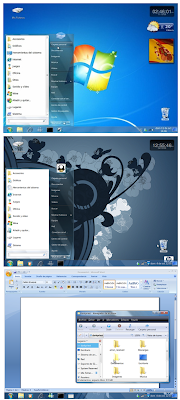


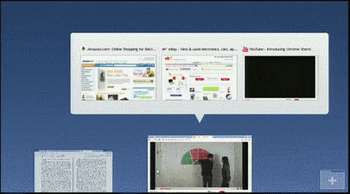




 In this case too it is optional, but if you use your mobile phones regularly for sharing data via Bluetooth, wireless etc then the chance of getting infected by mobile viruses are high. So its better to take a necessary precaution to avoid losing your data which might be more valuable than the mobile phone itself. Though the mobile viruses are not in big number, antivirus companies reveal that they too are multiplying in number daily. So here are some Antivirus For Your Mobile Phone.
In this case too it is optional, but if you use your mobile phones regularly for sharing data via Bluetooth, wireless etc then the chance of getting infected by mobile viruses are high. So its better to take a necessary precaution to avoid losing your data which might be more valuable than the mobile phone itself. Though the mobile viruses are not in big number, antivirus companies reveal that they too are multiplying in number daily. So here are some Antivirus For Your Mobile Phone.

 Here is a program that will help you to send unlimited sms free onlinewithout taking your mobile phone. You can send unlimited
Here is a program that will help you to send unlimited sms free onlinewithout taking your mobile phone. You can send unlimited 
 You need to do this by
You need to do this by 
 The peer-to-peer Internet telephony service Skype has announced the availability of the software for Sony Ericsson smart phones. Users of Sony Ericsson smart phoes Satio, Viva and Vivaz Pro can now use skype over WiFi, 3G, GPRS and EDGE. With this you can now make free calls to your friends using skype at any apart of the world.
The peer-to-peer Internet telephony service Skype has announced the availability of the software for Sony Ericsson smart phones. Users of Sony Ericsson smart phoes Satio, Viva and Vivaz Pro can now use skype over WiFi, 3G, GPRS and EDGE. With this you can now make free calls to your friends using skype at any apart of the world.








 The Hot keys can be set from Options> Settings. There are hot keys to hide Windows Hider,Mute sounds of all groups and also to un-mute all groups.
The Hot keys can be set from Options> Settings. There are hot keys to hide Windows Hider,Mute sounds of all groups and also to un-mute all groups.




