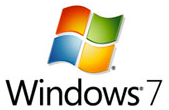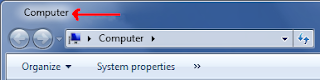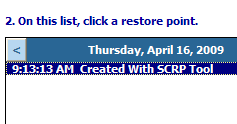Windows 7 come with a feature called the aero snap feature.This feature enables us to Maximize, Minimize, Resize a windows by dragging / dropping it to the corners of your screen.This is a very handy feature that Windows 7 provides.This feature can be made available in windows Vista and Xp too. To snap a window just drag it to the side of your desktop or if you want to maximize a windows just drag it to the top of the desktop.When it drag it to the previous position, the previous window size will get restored.This will also work with multiple monitors too. This software is just in its developing state hence not stable so please take care.But you can experience the aero snap feature on Vista and Xp.
|
Windows Vista features a technology called the ‘Ready Boost’ which uses flash memory,SD cards,USB 2.0 drives or any flash storage device as disk cache or as a drive.This feature boost’s reading and writing up to 80-100 times faster than the hard drives.This feature is integrated in Windows Vista by default. Windows XP users also can enjoy this feature with a small software called eboostr.This software is available at a small price.So rather than upgrading to Vista it is worthy to go for this if your aim is Ready Boost.This application improves the system responsiveness and speeds up system booting and application launches.This software is compatible with all Ready Boost compatible USB drives.
|
"Aero shake” is really cool feature of windows 7.This feature helps to minimize all the open windows except the one which we are currently working with.To operate this all you have to do is just to shake the window you prefer.That’s it all other opened ones will be minimized except the one which you want.
Here is a great utility that helps to get this feature in Windows Xp and Windows Vista. Download "Aero shake” for XP and Vista now
|
How about browsing the windows explorer as we do in Internet explorer and Mozilla Firefox. Well, QTTabBar is a small utility that helps to get the tabbed browsing feature in both Windows XP and Windows vista. Here is a small tutorial about how to use the tool. 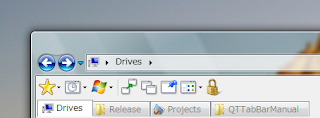
You can get the program from qttabbar.wikidot.com. You need to have Microsoft.NETFramework 2.0 installed to operate this program properly you can get it frommicrosoft.com . If you are using windows vista make sure you run the installation by rightclicking the installation file and selecting the ‘Run as Administrator’ option.
|
I had written a post on how to make pendrives bootable earlier.But if you are in a situation that you Bios don’t support booting from USB or from a CD. There is a boot manager calledPLoP which can solve this problem very easily.This program can do the job even without installing it on the hard disk.
This PLoP boot manager can be launched from almost any where fro mfloppy drives, networks or from any other boot manager, even from DOS and windows boot menu. To use this software Download it from here and visit the distributors website from here and follow the instructions given there. When the program is launched you can boot from USB or a CD even when your motherboard/ BIOS don’t support it.
|
What about minimizing all windows as thumbnails on your desktop?. It will be very easy to identify the required windows and your work will also speed up. Yes this is possible.A small utility called miniMIZE can do this job for you. Currently this software works both on Windows Xp and Windows Vista.This software has option to start automatically with windows, so you don’t have to start it every time on each boot.Option for changing the thumbnail size, adjusting thumbnails position on desktop, changing opacity etc. are also there. More over this wonder utility is Free!.

Download MiniMIZE nowHome page
|
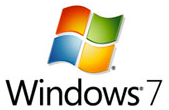
Aero Peek is a cool and unique feature on Windows 7. Let me tell about it shortly. This is found as a small rectangle present last on the Windows 7 taskbar.
When you hover your mouse cursor over it you can see through all the maximized widows ie. all the maximized windows becomes transparent and only their outline will be showed. 
A small application created by GeeQ can bring this effect in Windows XP and Windows Vista too. So from now on all the XP and Vista users also can enjoy this unique Windows 7 feature. Download Aero Peek Utility now
To use it click on the icon in the
...
Read more »
|
Some times Windows refuses to delete some files when we try to delete a file that is supposedly in use. But you know very well that you have not opened that file or the files is not currently being used by any software. This is really a irritating situation. Here is a solution to delete those blocked files.
A small software called ‘ Process Explorer ‘ can relieve you from this situation.It will help you to end the corresponding program that is using a particular file without much worry!.Using the program is easy. Open the ‘ Find | Find Handle or DLL’ to find the application you want to close. You may enter the file name displayed in the windows error message and do a search. The program which is using that file will appear in the process column. Now things are more easy just right click the corresponding program and select ‘Kill process’. This will terminate the program that is currently using the file and now you will be able to delete the file without any problem. Process Explorer has many more features it can be used as a replacement to the default Windows Task Manager and its free too.! Download Process Explorer
|
The ” Most frequently visited ” Folder in the Bookmarks toolbar will help you to search through your favorite site’s faster. What will you do if you have accidentally deleted them or overwrote them during backup of your computer and you are in need of them to find one of your favorite site.
This is really a problem in Firefox. No option is provided with it to get back the deleted bookmarks once it is gone!. This is so because the bookmark library is a very small database and you need to define a query for that.Here is a solution to recover them. - Right click on the bookmark symbol bar and select ” New bookmark ".
- Give ” Most frequently visited websites ” as the” Name ".
- Now type this query in the address field ” place:queryType=1&sort 8&maxResults=20 ". Type this carefully.
- Confirm by clicking ” Add ".
- Done!
Now i will saw how this works. You ask to pull the results from the browser history with ” queryType=0 ” and sort them in decreasing order of visiting frequency with ” sort=8 ” and maxResults=20 will decide how much entries should be displayed. It can be given as you wish it can be 20 or 30 or 40.
|
Most frequently used programs such as e-mail clients, file sharing tools etc should run continuously. Some times these programs get crashed or get closed by mistake. So again we need to start them from the beginning. Instead of this if the programs start automatically by itself our work will get done more faster. You can automate this task of continuously checking whether the programs are active or not.
A tool called Monitor will do this task for you. So you don’t have to bother again about those programs again. The program will automatically check whether the software’s are active or not and will restart them accordingly.Download the program from the link given below. When the program starts, click the "Add” tab and give a name in the "Name” and click the tab next OT "Path” to select the program file which needs to be monitored from the file dialog. You can even specify the parameters in the "Arguments” Section. Do not change the checking interval and create an entry for monitoring by clicking on "Create”. Now all you need is to activate the check box seen in front of the respective task to start the automatic process. Download Jockersoft Application Monito
|
How about Getting more Features when you right click on a window or on when it is on the taskbar. Many features such as Hide Others, Hide All, UnHide All, Unhide, Minimize to systemtray, Transparency are there. You can use this wonderful utility and get full control over the windows. I say this is a must have utility for all the Windows Users.
![Power up/Speed up the Foreground process and get more control over Windows fb2940 930x930 Power up/Speed up the Foreground process and get more control over Windows]()
You can make a process run faster by giving it a high priority and there by making your work faster than before. You can hide an opened window so that even by pressing Alt + Tab wont find it. Best of all this program is Free. Instead of wasting your taskbar area you can Minimize the windows to the system tray as small icons and more.This wonderful utility was created by one of my friend and software engineer Arif Ali.Download Process Manager
|
The thumbnail Preview Feature in Windows XP is very useful for identifying the Image files Quickly especially when you have a lot of image files in a directory. But the Thumbnail Preview is very limited for files like TIF, PCX, PSD etc. it shows only the icons of the files. Here is a software that can increase the functionality of the Windows Thumbnail Feature.
‘ ThumbView Lite ‘ a free shell extension for windows can support 19 more graphics formats so you will be able to preview almost all the image file formats. This program will automatically integrate into Windows and there is no need for a separate program to be launched. This tool will also enable windows Explorer to display main properties of the respective file types. Scarily used file types like EPS and CDR will be displayed as icons.Download ThumbView Lite
|
 You might have faced a situation where you need to leave your computer in front of some body, your friends or relatives. You have some private data in your pc and you don’t want any body to do any thing with that. That is just one case. You might be also in trouble if some body delete important files in your system. You might think if there was any option to disable or remove the cut, copy, paste and delete functions in windows. Then wait here is a way to disable the Cut, Copy, Paste and Delete functions.Here is a small standalone (run without install) application that will simply deactivate or disable the cut, copy,paste and delete functions in windows.All you have to do is to run this application and you will get the required options disabled. You might have faced a situation where you need to leave your computer in front of some body, your friends or relatives. You have some private data in your pc and you don’t want any body to do any thing with that. That is just one case. You might be also in trouble if some body delete important files in your system. You might think if there was any option to disable or remove the cut, copy, paste and delete functions in windows. Then wait here is a way to disable the Cut, Copy, Paste and Delete functions.Here is a small standalone (run without install) application that will simply deactivate or disable the cut, copy,paste and delete functions in windows.All you have to do is to run this application and you will get the required options disabled.
When you want the Cut, Copy, Paste and Delete options again in windows you just need to press Ctrl + Shift + Esc and the Task Manager will open up. And just stop the process named stopper.exe in it by right clicking it and selecting End Process. But if some experienced users come they will easily get the options you disabled back just by doing the above step. So you can rename the file to some thing similar to system process like winlogon.exe or system.exe etc.. so no body can easily find it out. you can make this application to start along with windows. To do it just create a shortcut of this program and paste it in the start up folder of windows. You might ask ” Can’t the user copy cut and paste by using the windows shortcuts”?. The answer is no. This program will also disable the windows shortcuts too! and yes one more it will work with all the windows versions. You can now leave you pc to your friends or anybody you like without fear. Download the utility from here
|
You may have seen many softwares for downloading streaming video and audio from popular video sharing sites including web sites with anti-leeching protection. You may have also seen many tricky methods which are a (bit difficult) used to save the videosdirectly from Youtube, Metacafe, Dailymotion etc. Long back ago i used to record the vidoes in you tube, metacafe etc. using screen recording softwares and the result was the filesize was huge. Now here’s a Freeware Utility to Download Videos and well as audio from almost all Popular video sharing sites without any hassle…………
There are many popular sites that too help to save the videos to your PC online. TubeMaster Plus is a freeware utility that will help you to save or download videos and audio from almost any popular video sharing sites like YouTube, DailyMotion, Deezer, Jiwa and more… What makes this software stand out from the rest is that it has a good options for converting the downloaded or saved videos. You can watch the downloaded file in flv format (Tubemaster format) or you
...
Read more »
|
You might have seen various pictures popping up in the INTERNET causing rumors etc. The pictures may be sometimes original or may be edited(fake). These days it is very easy tocreate a original looking picture just by using softwares such a Adobe Photoshop. So we will not be able to distinguish the original and edited (fake) photo. But here comes a new software that can do this job. ie it will identify a original and edited image……..
JPEGsnoop is a free software and will help us to check whether an image has been edited before or not. This software can decode the hidden details contained in a photo Jpeg and motion AVI files. JPEGsnoop analyzes the signatures contained in its internal database with the model of the camera which is used to capture the image or photo with a numerous number of compression signatures. When the signatures matches that of Adobe Photoshop, then we can be sure that the image has been edited.Here are a few screen shots showing Original Image Signatures and Edited image Signatures.
...
Read more »
|
The Text in the Title bar of Windows helps us to identify which one is it. It may help some times. But in Windows 7 by default the text won’t show up. Only the blank title bar will show. So here is a small utility that will bring back the text in the title bar of Windows 7 operatingsystem.
"Aero Bar” is a small utility that will bring back the text feature in Windows 7. Utilities such as NotePad, Calculator etc. will show the text but Windows Explorer won’t. So this application will do it.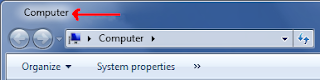 All you have to do is download and run it. Thats all. Form now on you will get the text in Windows Explorer too. Download Aero Bar now
|
The Windows Restore Utility is really a magical utility that we need. It comes to our rescue in needy situations like system wont boot, system is corrupted by virus etc. So most Windows users need to create a System Restore Point most often. As i said in the earlier post Windows usually creates System Restore Points automatically, but we cannot depend on that to be happened. It may or may not happen some times. And that too is a reason toCreate A System Restore Point Manually. You need to go through many steps and wizard to do this. So here is a nice and fast way to Create Restore Point with Just One and Only One Click………
 Single Click Restore Point is a small executable file that do this job in a flash. You only need to be logged into Windows with administrative Rights and just run this utility. This utility does’t have an interface only it shows a Message saying that a Windows Restore Point is Created. Just that and the Restore Point is created in just One Click. The only problem is that you can’t name the Restore Point Created. It will be named by the date along with the name ” Created With SCRP Tool ” (See the Screen Shot). Single Click Restore Point is a small executable file that do this job in a flash. You only need to be logged into Windows with administrative Rights and just run this utility. This utility does’t have an interface only it shows a Message saying that a Windows Restore Point is Created. Just that and the Restore Point is created in just One Click. The only problem is that you can’t name the Restore Point Created. It will be named by the date along with the name ” Created With SCRP Tool ” (See the Screen Shot). 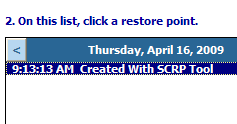
This tool will help users who struggle to Create System Restore Points in Windowsby navigating through the control Panel. Those users will surely happy with this utility. Download Single Click Restore Point
|
While working with windows you tried to copy a file but unfortunately windows won’t allow you to copy that file and also display a message that the file is being blocked by a program. Moreover you might be in very need of that file. There is a way to copy the blocked files. You can copy any file that is blocked by a program. By default Windows will never allow you to copy a program/file that is currently being used by windows. Most probably you will face this situation when you try to copy video files that has just been played in your browser it may be Internet Explorer in most cases. I used to do this before and ” i can’t copy a file that is being used” . There are certain sites that block files this way. So i tried to find a solution (to copy any files that are blocked by a program) for this.
HoboCopy is a small utility that can do the job of copying a file that is being used by a program. It is actually works like a backup
...
Read more »
|

Nero is very popular software which was released for the purpose ofburning DVD’s, CD’s and other medias. The whole Nero Application is a whooping 370.5 MB in size (latest). The latest version included many scarcely used application software’s such as Media Player, Video Editor, Audio Editor, Photo Manager. Etc. but we mostly use Nero to burn the DVD’s, CDs and many of the users rarely use the other unwanted applications that come with the software and most times we wont use them at all. This is mainly due to the reason that there are much better alternatives for such applications too. For e.g. Audacity is a full featured and a nice alternative to the audio editor program that comes with Nero. The version 3 of Nero Software included only the DVD and CD burning feature only. But the latter versions arouse with many bloated stuffs that are mostly not needed by the users. Why a Burning Program should include such bloated applications. This was only the trick used by the manufacturers to sell their newer versions. After installation of Nero software it will eat up to 1.5 GB of our hard disk space simply without any use for us. Of course there are few user
...
Read more »
| |

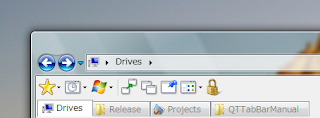
![Unlock the Locked Features in Windows 7 [updated] bluebadge patch 3 Blue Badge Unlock the Locked Features in Windows 7 [updated] bluebadge patch 3](http://3.bp.blogspot.com/_ACL511Lh6M8/ST9Iz2yWxTI/AAAAAAAAAL0/_3nRcSyRgrQ/s320/Blue_Badge.png)