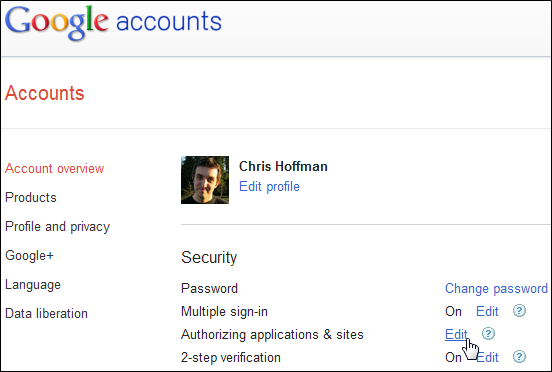Are you tired of switching back and forth between tabs (or windows) just to add new events to your Google Calendar? Then get ready to leave the tab switching behind with the GCal Popup extension for Firefox.Before Usually if you need to add an event to your Google Calendar you have to open it in a new tab or window to access it. Once in a while is fine but if you have to do it often every day then no, not fine at all. Time to get Calendar access without leaving the tab that you happen to be currently viewing… 
After Once you install the extension that is all that you need to do. There are no options to bother with…you just need to make certain that your "Status Bar” is visible. This is what the "Status Bar Icon” looks like…click on it to open your Google Calendar and click on it again to close it. Nice and simple… 
For our example we were viewing an article that happened to provide the exact support cut-off date for Windows XP Service Pack 2. Definitely something to keep in mind for the upcoming year. As you can see our calendar popped up very nicely over top the current web page so that we could add the new event. The "shaded border” helps you keep focused on your calendar instead of things (such as flashing ads) in the background. Note: You can resize the "Popup Window” by grabbing the lower right corner and expanding it to the desired size. 
There is our new event all added in. This extension really makes working with Google Calendar a pleasure when you are having a hectic day and there are 10,000 things to keep track of. 
Conclusion If you have been looking for an easy way to access your Google Calendar while browsing then you should really give this extension a try. This is definitely a recommended must-have extension… Links Download the GCal Popup extension (Mozilla Add-ons)
|

Mozilla Firefox is an open-source web browser, so anyone can take its source code and modify it. Various projects have taken Firefox and released their own versions, either to optimize it, add new features, or align it with their philosophy. These projects all have to release the source code to their browsers and can’t call them Firefox or use official Mozilla branding, such as the Firefox logo. Mozilla doesn’t provide official builds of Firefox compiled for 64-bit systems yet. Waterfox takes Firefox’s code and compiles it for 64-bit Windows, without adding additional features or making other changes. Many plugins, including Adobe Flash, now have 64-bit versions, so using a 64-bit browser for day-to-day browsing is very possible. If you’ve already got Flash installed, you may need to download its installer to get the 64-bit version, too. The current installers come with both 32 and 64-bit plugins. 
Waterfox uses the same profile data Firefox does, so switching to Waterfox is easy. If you decide to uninstall it, don’t select the "Remove my personal data” option unless you also want to delete your Firefox data. Pale Moon is another "optimized” build of Firefox for Windows, but it also has a 32-bit version. Pale Moon diverges from Firefox in removing accessibility and parental control options, while modifying the default interface settings to be similar to earlier versions of Firefox — it has a bookmark toolbar and status bar by default. It also uses its own configuration directory, unlike Waterfox. 
SeaMonkey isn’t technically based on Firefox, but it’s closely related. Firefox was the evolution of the "Mozilla Application Suite,” which also contained email, IRC chat, HTML-editing, and newsgroup capabilities. These features were ripped out of Firefox to make it a more focused, speedy Web browser. If you long for the days of Mozilla, you can use SeaMonkey, the successor to the full Mozilla suite. It’s also got an integrated feed reader. 
If you’re using Debian Linux, you probably have Iceweasel installed instead of Firefox. Mozilla won’t allow Debian to package and tweak their own version of Firefox without calling it something different, so Iceweasel was born. Iceweasel is functionally identical to Firefox; it just has a different name and logo. 
IceCat is the GNU version of Firefox for Linux and other free operating systems. Mozilla Firefox is free software, but it recommends non-free, closed-source software such as the Adobe Flash plugin. The Free Software Foundation didn’t like this, so they released their own version of Firefox, which doesn’t recommend installing non-free plugins. IceCat is identical to Firefox beyond not recommending proprietary software and changing the branding, although it also includes an extension that makes a few privacy tweaks. 
Wyzo is optimized for downloads and online media. It includes multi-source download capabilities and an integrated BitTorrent client. Its start page contains links to easily search torrents videos, TV shows, and music. Unfortunately, it hasn’t been updated in a while and is still based on Firefox 3.6.4. You can get many of its features in Firefox by installing extensions, such as FireDownload and FireTorrent – but these extensions also don’t support newer versions of Firefox, either. Still, it’s an interesting concept. 
You may also have heard of SwiftFox, an optimized build of Mozilla Firefox for Linux. It hasn’t been updated since the Firefox 3.6 series, so it won’t offer you improved speed. Linux distributions package their own builds of Firefox, which are optimized for 64-bit operating systems.
|

Google Chrome is based on the open-source Chromium browser project. Anyone can take Chromium’s source code modify it to build their own browser. These browsers all build on the core browser and offer unique twists on Chrome. Each alternative browser has its own focus, whether it’s security, social networking, privacy, additional features, or portability. Comodo Dragon is developed by Comodo, which develops Internet security, firewall and antivirus applications. Comodo touts Dragon as having "superior security and privacy” over Chrome. 
Comodo Dragon can use Comodo’s SecureDNS servers, which block access to websites that have been flagged as malicious. There’s also a button on the toolbar to quickly scan the current website with Comodo’s Site Inspector tool. 
Comodo also adds additional privacy features. It can always launch in incognito mode or permanently disable the browser’s HTTP referrer header. Comodo also includes its own updating service, which you can disable if you want to manually install updates. RockMelt is a social browser with tight Facebook integration. It has a similar concept to the now-discontinued Flock browser. Install RockMelt and you’ll be prompted to log in with Facebook. 
You can opt out and use RockMelt without Facebook, but there’s not much point. RockMelt’s strength is its Facebook integration. 
At the top of the screen, you’ll find Facebook notifications. The right side lets you chat with your Facebook friends, while the left side contains "RockMelt apps” — mobile versions of websites that appear in small pop-up windows. 
If you’re a Facebook addict, RockMelt might just be for you. We’ve covered SRWare Iron in the past. It’s a privacy-conscious version of Google Chrome with many features removed completely. It also removes Chrome’s auto-updater — you’ll have to manually download new versions from the SRWare Iron website. 
To be honest, SRWare Iron doesn’t offer much over Chrome. You can change the privacy options in Chrome yourself. SRWare Iron also ships with a custom start page with advertisements and, when you click the "Get more extensions” link, it takes you to SRWare Iron’s own page listing extensions — also filled with ads. 
SRWare Iron can also install extensions from the Chrome Web Store, but you have to head there yourself. 
CoolNovo, formerly known
...
Read more »
|

Google accounts are a treasure trove of personal data for identity thieves. We’ve already covered setting up two-step authentication to secure your Google account, but there are a few more tricks you may not know about. These Google features provide easy ways to monitor your account’s access history, manage the websites that can access your account, and control private information that may be leaking onto the Web. Monitor Account ActivityBuried at the bottom of your Gmail inbox, you’ll find a Last Account Activity indicator. It’ll tell you when your account was last accessed; click the Details link to see more information. 
The details window shows you your account activity at a glance. You’ll find a Recent Activity List here — as I can see from the * indicators and the IP address at the bottom of the window, all account activity is coming from my current IP address. 
If there was activity coming from an unusual IP address — perhaps one half way around the world — I’d get an alert because my alert preference is to prompt on unusual account activity. This is the default. If the alert is disabled, you’ll probably want to click Change and set it to alert you. If there active sessions elsewhere — maybe you forgot to log out on a public computer? — use the Sign Out All Other Sessions button to forcibly close them. Check Authorized Sites & AppsWebsite and apps can ask for permission to access your Google account. If you’ve been trying out various web services and apps, some of them may still have access to your account, even if you no longer use them. First, open the Account Settings page from anywhere on Google. 
On the Account Settings page, click the Edit link next to Authorizing Applications & Sites. 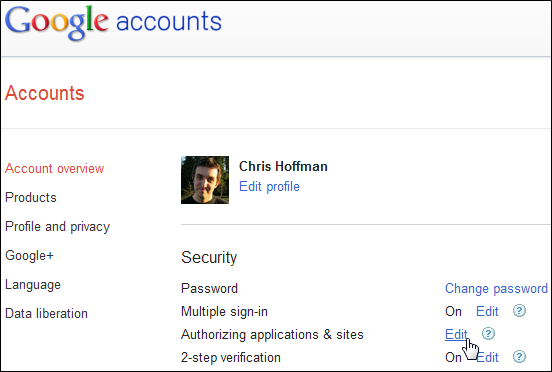
After entering your password, you’ll see the list of sites and apps that have access to your Google account. 
Each website or app can have different permissions. Ones with permission to "Sign in using your Google account” can’t do anything more than use your Google account to confirm your identity, while ones with "Full Account Access” have access to your entire account. Many apps are somewhere in between — for example, the Picnik image editor has access to my Picasa Web Albums here. Other apps could have access to your Gmail account. If you don’t use an app or website anymore, or just don’t like how many permissions it requires, click the Revoke Access link to remove access. Check the DashboardGoogle’s Dashboard shows you everything Google knows about you. At the bottom of the Account Settings page where you found the Authorizing Applications & Sites link, click the "Visit the previous version of the Google accounts screen” link. 
On the following page, click the "View data stored with this account” link. 
From here, you can see what you’re sharing with the entire Internet or other Google users. Look for the icon that looks like a group of three people to see what you’re sharing. If you don’t want to share specific data, use the links next to the service to manage your shared data. 
You can also remove data you don’t want Google to have. For example, if you’re done using Chrome and don’t want Google to remember your browser data, cl
...
Read more »
|
Windows 7 offers you location specific Aero themes based on the language and location you pick during installation. Here we will take a look at accessing other hidden themes from different countries. When you first start the Windows 7 installation the first thing you will do is select a language, time and currency format. This is where Windows determines what themes you’re presented with by default. 
Being from the US I’m presented with location specific themes from the United States with desktop backgrounds such as scenery from Maine, Idaho, Oregon etc. 
To access the other international themes copy and paste the following path into the search box and hit Enter. C:\Windows\Globalization\MCT

In the MCT folder you will find additional themes for Canada, Australia, South Africa, and Great Britain. 
You can go in and grab just the Wallpapers… 
Or go into the Theme folder double click on the the thumbnail to add it. 
Here you can see I added all of them and now they will be available under the My Themes section for when you want to change them around. 
This is a neat little trick that will let you customize Windows 7 with hidden themes already available. Also if you want to get more themes head over to the Microsoft site.
|

Windows Media Center is an application that was introduced to Windows from Vista onwards. Media center allows us to view movies, listen to music, play windows games, view pictures, listen to radio andwatch internet tv. Though media center provides total entertainment package, it is not commonly used by most of the users. But now you can customize it’s interface and more features reading emails, viewing Facebook friend’s albums and watch favorite videos from YouTube, DailyMotion and SoapBox. Now let us take a look on how we can perform these actions Media Center Studio is a freeware application that allows you to change media center default blue background image with your favorite image of jpg and png formats only. These changes are made by creating separate themes and customizing them accordingly. It also provides options to change font size of different menu items and changing color combination of various tabs. 
With this application you can change almost all images preset in media center. Suppose you want to change the background then you have to go to Images-> common-> Background-> COMMON.ANIMATED.BACKGROUND.PNG and change this image with image of your choice. Likewise there are other images under several category that can be changed. You can also add or remove menu items and create new menu straps. Once you are satisfied with the changes made the theme can be saved and applied. Media Center Studio application works fine and effectively, but as it is still in beta stages and there is a restriction on applying themes while media center is open. Adding Extra FeaturesNow that you have customized windows media center, why not add some extra features to it? We have already written about SecondRun.tv, a small handy plugin to view various network streams on media center. Installed third party plugins can be found in Extras section in media center. so here are few more plugins to extend media center functionality. Photato 
Photato adds facebook album view capability to media center. With this plugin you can view your albums, search for friend’s album alphabetically and view tagged photos. Selected album is played as slideshow in full screen. Apart from viewing albums, you will also get information on the creation and last updated dates. Media Center Mail 
Media center Mail is a small plugin that allows you to read your email account on media center. Unlike other plugins that work directly in media center with out any configuration, media center mail requires to be configured on desktop first before you can use it in media center. These settings are adding email server address, your username and password. These settings are same as those required to setup outlook or any desktop email client. You can also associate an image to be displayed for the user. Only operations that you can perform are reading mails, marking them as unread and deleting mails. You will need a free activation code to unlock media center mail for the first time. Macro Tube 
Macro Tube enables you to watch streaming videos from popular networks like YouTube, Dailymotion and soapbox. You can select any of the providers and search for video category of your interest. If you do not get the video by browsing among the categories macro tube provides an advance search option to get them. Selecting the video file and clicking on it will play it with option of viewing full screen. All these plugins are specially helpful as you can view and control these on your television. Customizing media center to get the desired looks and Viewing Facebook albums, reading emails, watching favorite streaming videos on television through media center is an experience that you will never want to miss.
|
 Over the years Microsoft has launched many flavors of Operating Systems under their Windows brand. From single-user to multi-user and from single-tasking to multi-tasking, Windows has grown so much and is able to keep the IT folks both at enterprise level and individual level. In spite of challenges raised by other operating systems like Mac and Unix, Windows has become a steady companion of businesses. New versions of Windows will accommodate the required hardware and software changes which will take place on a continuous basis. Over the years Microsoft has launched many flavors of Operating Systems under their Windows brand. From single-user to multi-user and from single-tasking to multi-tasking, Windows has grown so much and is able to keep the IT folks both at enterprise level and individual level. In spite of challenges raised by other operating systems like Mac and Unix, Windows has become a steady companion of businesses. New versions of Windows will accommodate the required hardware and software changes which will take place on a continuous basis.
Windows 8 being released in the coming months is going to introduce some interesting new features - Simplified Task ManagerTask Manager is redesigned to offer both simple plus more detailed view. The new interface will display the names of running applications without mentioning the processes and statistics. You can quickly stop the application which is not responding. Additional details can be obtained by clicking on ‘More Details’ button. It will show a wealth of information about the system resource utilization on application-wise and other parameters of concern. This Windows 8 feature will be useful for both normal users and power users. Built-in Virtualization TechnologyWindows 8 brings enhanced virtualization technology replacing Virtual PC Component of Windows 7. Microsoft’s virtualization tool named after Hyper-V brings virtualization technology to client level which was restricted to enterprise usage earlier. This facility helps individuals and businesses run other operating systems virtually. It is also possible to run older Windows OS using this feature. Businesses get benefit by being able to run applications which were designed to run on old versions of operating systems. Businesses will have edge by being able to access Hyper-V as part of the operating system instead of much established third party service provider, VMware. Metro InterfaceThe new metro interface can be attributed to the fancies entertained by Microsoft. This new interface is designed to accommodate touch screen computers and tablets which can implement HTML 5 and CSS 3 versions. The new interface allows you to navigate through multiple applications where you can catch each application live. For example, you can catch live sports action or live stock report as you toggle through the web information. Even though it has less business value, the new metro interface will certainly entertain the end users. Quick Boot-upMicrosoft has promised that new Windows 8 will load much faster than earlier versions. It is observed that developer version of windows 8 loads in just six seconds. Windows 7 takes approximates 90 seconds before it gets ready to take command from the user. Even though 6 seconds is not practical with final version (as developer build will not add all the extra weights), it is expected that Windows 8 will come with quick boot up time than ever before. This has to be one of the most awaited Windows 8 feature for sure. Windows to GoCloud based storage is sweeping IT departments. Those who are having security concerns are not willing to adapt to cloud based storage which helps access the data from various locations and through various devices. ‘Windows to Go‘ is clever alternative for those who don’t wish to comprise with the data or who would like to wait until the cloud based storage reaches a certain level of sophistication in terms of data integrity. Windows to Go allows users to carry on the applications, data and OS through the thumb drive. You can simply insert the thumb drive in the new system and continue the work from the previous point. This list is NOT exhaustive for sure and there are many more exciting features lined up for the final release of Windows 8. Do let us know if you have any personal favorite amongst the upcoming Windows 8 features.
|

Operating System (OS) plays a very important role in a desktop or laptop or your mobile phone. It is system software that prepares the ground for playing different applications by effectively translating user commands to be processed on the hardware. It unleashes the hardware’s capability to perform multiple tasks enthusing users all the time. The system will be live as long as the OS is live. The proprietary software from Microsoft, Windows has made its way in the lives of millions of people across the globe. Windows is able to lead the OS market even though there is competition from Mac OS and UNIX based open source software, Ubuntu. We shall find the pros and cons of Ubuntu 11.04 vis-a-vis Windows 7. - Even though Ubuntu is evolving over a period of years as an open source OS, it was not much successful in desktop line with some exception in deployment in servers and embedded systems. As Ubuntu is free software, you are free to use and distribute. You can customize the OS to the maximum possible extent. The only cost involved in procuring Ubuntu OS is your download time from the site. On the other hand, Windows 7 is to be purchased and there is no chance for customization.
- Comparatively, the boot time with Ubuntu is quicker than Window 7. Ubuntu is faster on both old and new hardware whereas Windows 7 is faster than Vista on old hardware.
- While Ubuntu can detect some hardware peripherals automatically, for some you need to work with command line which will be a tedious process. Almost all device manufacturers will issue a drivers CD, so working with Windows 7 is easy and at the same, Windows 7 has not completely resolved driver issues.
- Coming to multimedia, DVD playing capacity will not come with Ubuntu. It has to be installed separately. Windows 7 fares better with Media Center with its ability to organize pictures, audio and video files.
- For software applications you need to download applications in the lines of iPhone to perform certain operations on Ubuntu. You can download these applications from Osalt. Ubuntu offers Open office for word processing and Gimp, photo editing software. These are open source software. Ubuntu handles mail through ‘Evolution’ client. It is difficult to install Skype or Google Earth by average users in Ubuntu. It has to improve in this aspect. With Windows 7 you need to purchase MS Office or you can install free software, Open Office or Gimp. Outlook works as email client in Windows 7. Windows 7 comes with windows live messenger and Internet Explorer 8.
- Ubuntu comes with Ubuntu software center to add and remove applications. Ubuntu fares well with ‘Cloud Computing’. ‘Ubuntu One Service’ is the free cloud storage offered by Ubuntu. You can save files up to 2 GB on Ubuntu one service. The service is integrated with OS. More space can be availed by pay plans. It is possible to share files which are on cloud storage. User interface of Ubuntu has to improve a lot. It lags behind Mac and Windows. Even though it will be entertaining to use Ubuntu by checking the new stuff released frequently, it is not a stable OS for production purposes. On the other hand, Windows 7 fares well as production software.
- While the learning curve is more with Ubuntu than Windows 7, it offers great security closer to 100% whereas there are so many security issues to be fixed on Windows 7.
Ubuntu 11.1 aka Oneiric Ocelot will be released on 13 October 2011 and would not include the classic GNOME desktop as a fall back to Unity, unlike Ubuntu 11.04 Natty Narwhal. Instead, 11.10 will include a 2D version of Unity as a fallback for computers that lack the hardware resources for the Compiz-based 3D version.
|
You might think of a GPS unit as the easiest way to get driving directions while commuting. But do you realize the other uses of it? - Parents can use them to monitor their children,
- friends can use them to keep up with one another’s hangouts,
- travelers can use them to find local information and directions wherever they are.
Mobile phone tracking or Cell phone tracking or simply, GPS tracking is the process through which a functioning cell phone is detected and localized on the globe (even on the move!!). Free cell phone tracking solution – Mologogo
Mologogo offers free cell phone tracking solution for the handset. It not only shows where your friends are but it can also send alerts when your friends are close, find points of interest, and display traffic and weather updates. Mologogo allows anyone with a GPS enabled phone to be tracked as long as the phone is operational. Basically the user downloads software to the phone which in turn sends updates to the Mologogo website which tracks the cell phone and displays updates as to where the cell phone is. Phones which work with Mologogo – Full List here Another FREE cell phone tracking service – LocateA.net
LocateA turns your Java enabled mobile phone, or your PDA Mobile Phone running Windows in to a personal real time tracking solution, which allows you to track people, employees, lone field workers or children etc, and the good news is it’s free. With it you can track people carrying a specific mobile phone you have registered with the service. Free GPS Cell Phone Tracking Software – BuddyWay
BuddyWay is a free GPS track maker for mobile devices that allows you to track any mobile phone or PDA with built-in GPS in real time. It allows you to track any GPS-enabled phone in real-time online. It can also setup alerts on desired regions and get alerted when nearby. Tracking iPhoneThe iTunes app store is rich with millions of apps and that really helps while tracking phones too. I have written a detailed post on how to track iPhone using various apps and services available. Do check it out. I’m sure it will be of some help. Android Phone TrackersLike iPhone owners, Android phone owners too can track their lost phones using some great GPS based apps. WaveSecure is one such app which can track android phones and even lock down the phone remotely. Another such app is MobileDefense which is also free. I suggest you to check out these Android security apps and install one of them for your own good. Tracking BlackBerry & Windows PhoneThere are quite a few BlackBerry Tracker apps, some of them are free, while others are paid. MoosTrax is one of the free tracking apps. A reliable third party app is Berry Locator which costs $7, but lets you track phone from your PC. Windows Phone users can make use of Microsoft’s My Phone service to track their phones. Over to youHow did you like this post? Do you know any other FREE Mobile phone tracking software / services? Let me know.
...
Read more »
|
So, you’ve just spent a hefty chunk of your paycheck on a new router, and you gradually begin to realize that its speed isn’t exactly up to par. Luckily, this normally doesn’t have anything to do with the quality of the router. The problem most likely lies with the way it is configured and/or positioned. A weak wifi signal or slow transfer speed can be troublesome, but you’ll be happy to know that there are some simple things that you can do to remedy this issue. 1. Consider its position – Most people are under the impression that it doesn’t matter where in the house the router it placed because they think the signal will be great regardless of its position. This is actually very far from the truth. The truth is that knowing where exactly to place your router can be the difference between a strong signal and a weak signal. Remember, the weaker the signal is, the slower the connection will be. Place your router in a strategic place such as the center. If your house has three floors, place it in near the center on the second floor. You’ll also need to make sure that there aren’t any obstructions such as metal objects or brick walls. Obstructions such as these can really cut a wifi signal down to size. Linux Laptops with WiFiwww.EmperorLinux.com
Full support WiFi 802.11 a/b/g Centrino, Atheros, Prism2, Prism54
2. Purchase a repeater – You may have found that moving your wireless router hasn’t exactly solved the problem. If this is the case, a repeater is very likely to remedy the issue. A repeater is simply a device that is placed within the wireless network’s range, and it simply broadcasts the wireless signal even further. These are particularly helpful if you’ve got an exceptionally long or narrow home, or if you’ve got a multiple story home. 3. Try changing the router’s channel – The truth is that many electronic household objects operate on a radio frequency just as your router does, and if they’re operating on the same frequency, things could get hairy. You could ultimately troubleshoot the issue by changing your router’s channel. This can be done in your within your router’s settings, and it’s simply for almost anybody to do it. However, there are a few programs on the market that will do this for you in the case that you don’t feel comfortable messing around in the settings, and one of them is called "NetStumbler.” 4. Make sure your problem isn’t the wireless adapter – It’s always recommended that you don’t always narrow the problem down to your router. If you’ve been using the same wireless adapter to connect to your network all along and you’re still experiencing trouble, you may want to take a closer look at your wireless adapter. To check if the adapter is the problem, bring it to a friend’s house or public place that has free wifi. If your wireless adapter has trouble with the signal in other places too, it may very well be your culprit. Purchase another wireless adapter to rule all possibilities out other than your router. 5. Try updating your router’s firmware as well as relevant drivers – The truth is that hardware developers aren’t perfect, and not all devices are going to work flawlessly. The problem you’re experiencing may be a result of outdated firmware or drivers, so go ahead and get the latest of each for your router and adapters. The router’s firmware can typically be updated through the gateway settings, and adapter drivers can usually be found on the manufacturer’s website. This is a guest post by Kip who is a writer covering technology news for a leading broadband comparison website based in Australia where you can read detailed guides to a range of fast broadband plans. You can also share your tips by writing a guest article on TechPP.
|
The growth of Google’s Android Operating System for mobiles has been beyond all expectations. As perGartner’s Report, Android accounted for 25.5 percent of worldwide smartphone sales, making it the No. 2 OS, just behind Symbian. Exactly a year ago Android’s market share was 3.5 percent. Growth driver for Android is that it has been adopted by all major handset manufacturers in the world (except for Nokia, Blackberry and Apple, who have their own OS). Another key growth driver, is the availability of Android mobiles across all price segments and form factors (both touchscreen and QWERTY mobiles). Ads by Google
Wavetek Test Equipmentwww.mattestusa.com
One Stop Source Used Test Equipment Calibration and Repair
Motorola Two-Way Mobileswww.RadioExport.com
Best Deals on the Motorola Digital Mobile Wholesale Prices to Dealers
In India also Android is gaining popularity which is evident from that fact that we now have around 30 Android mobiles available from as low as Rs. 6,749 to as high as Rs. 35,999. Following is a list of 10 best Android phones available in India across different price segments. Update (13th July 2011): There have been some very exciting developments in the android phone market since I had written this article. The update in this list reflects changes necessitated by - Introduction of several awesome new phones
- Drop in price of phones which have made them more attractive now
- A few good android phones are still stuck at Android 2.1 which will make them unsuitable for many recently released applications.
Top 10 Android Mobile Phones in IndiaLess than Rs. 10,0001. Samsung Galaxy Pop S5570 
Samsung Galaxy Pop is an entry level Android phone targeted towards youth. For its entry level price it packs quite a punch with 3.14 inch display and 600 Mhz processor. It runs on Android 2.2. It comes with Wi-Fi and 3G and supports full Social Networking, Email and Messaging capabilities. It has a 3MP camera which has decent photo quality. Overall this is one of the best Android phones in its price range and is getting popular among youth & geeks on budget. Best Price: Rs. 7,990 2. LG Optimus One P500 
This was available in the 10k-15k range in the last list. The phone has seen almost a 25% drop in price since then and is available for less than 10k now. The 3.2 inch capacitive touchscreen is really good. It supports multi-touch as well. Also has 600Mhz processor & a decent camera. Best Pri
...
Read more »
|
The title might sound shocking for some and may be absurd for many others. But this is true. Google’s Android devices are outselling Apple’s iPhones according to a report just released by NPD, a leading market research company. The report says that the strong sales of Droid, Droid Eris, etc. from Verizon Wireless made it possible for the Android to take the lead over Apple’s OS. 
It is true that whenever we refer to Android phones, it is a combination of multiple mobile phones running on the Google Android operating system, while Apple has just one model – iPhone competing against all these Android phones. Still, this is a matter of great significance since it is the first time ever the Android based phones have been sold more than iPhones. Ads by Google
Mac Project Managementwww.NovaMind.com/products/merlin
Best Project Management Tool Download Free Trial Now
Watch home from anywhereorbicule.com/witness
Use your smartphone to watch your home, office or dorm room
Soon enough we will see that Google’s open sourced operating system – Android will overpower Apple’s Iphone OS in terms of market share, majorly due to the fact there are multiple handsets, manufacturers and carriers using Android. Given the market share, it will also result in higher App support for the Android phones and better sales when it comes to App store. What this means for App developers and app lovers?The developers will now get additional incentive to develop more and more apps for Android phones, since they now have a higher market share to target and moreover they need not face those stringent rules of Apple’s app-store. Having said that, Apple has multiple devices running their iPhone OS – like iPod Touch and iPads. Also a new iPhone model is due for release this quarter which should still keep the developers interesting.
|
These days, it seems that consumer technology is going more and more mobile, as we see powerful smartphones renewing at more faster cycles, not to mention the revolutionary tablet market which seems to conquer more and more fields of human activity. Wherever we go, we can carry our electronic buddies with us, thus we are always in the middle of information and society. But, with great diversity and versatility in mobile technology, comes even bigger responsibility. Steadily, but surely, our smartphones and tablets are developing into universal devices, replacing more and more gadgets that were once used to have a solitary purpose. It quite scares me to see that soon enough, our financial information will also be handled by our mobile phones. Google has already released the Google Wallet application and we expect Apple do endow iPhone 5 or its successor with NFC. That’s why, when your mobile phone plays such an important role in your life, you have to be sure about its security and the safeness of your data inside. We did some research and found 10 mobile antiviruses that should protect your mobile phone, be it an Android, iPhone or another one. It was pretty hard to find the best one, so feel free to use the one that best suits your needs. Ads by Google
Managing the Migrationwww.telco.com
Start deploying field proven mobile backhaul solutions today!
Ideabird - Find & Followwww.ideabird.com
Find & follow things with M2M tracking devices. Ideas wanted!
Known Brands & Paid Antivirus Apps
This version is suitable only for Windows Mobile and Symbian enabled phones, but we are sure that soon enough the security giant will realize how important it is to have an iPhone and Android version. You should be ready to pay $30/year to protect your mobile device. 
Kaspersky’s version for mobile security looks as neat as the "big brother” version. As with ESET mobile, you will have to pay the same amount and it is also said that it only works with one phone. That could be the same with other programs as well, meaning the software will work only for one phone as it will have an unique code. This program is compatible with Android, BlackBerry, Windows Mobile and Symbian; still no iPhone version.
|
We all know how annoying Ads can be on the screen of your Android device. The tiny screen, the never ending ads; it’s a nightmare! Although they are a way for app developers to make a living, and everyone should support them by any means necessary (buying premium apps, donating or clicking when you are really interested), they can be annoying and playing a game, using an app or just surfing can be quite irritating. Now, I’ll show you how to remove these ads from your Android phone, but keep in mind, there are different methods of blocking ads on rooted Androids and un-rooted Androids. While for rooted phones, all you have to do is install another app that takes care of the ads, on a un-rooted phone, the options are not that simple. 
This app is available on the Android Market and it’s really effective. You don’t have to spend too much time customizing it and it does the job really good (just download it from the Android Market and after install, click "Download & Install Hosts”. Although, for AdFree to work on your phone, you have to have it rooted. AdFree uses MVPS HOSTS file to filter the information and add to its blacklist the ads. After installing AdFree you must install the HOSTS file and restart your device, you also have to restart after any custom change to the app (such as manually adding an ad address to the blacklist). The coolest feature of this app is the possibility to set it to update itself every day, so you never have to update it yourself. Another cool feature of AdFree is that it blocks ads not only from your apps, but also from your Android browser. At this time, other browsers are not supported. Ads by Google
Hyosung P&Iwww.hyosungpni.com
Transformer, switchgear, motors, generators, pumps, wind energy
Free Internet Callswww.Facebook.com
Facebook Lets You Connect Online. Call Your Friends Now. Join Today!

AdAway is another app that takes care of those unwanted ads from your Android apps. As with AdFree, this app only works on rooted phones. AdAway is simple to use and it offers users an ad free Android. All you have to do is install the app,
...
Read more »
|
Android is proving to be a loved OS, and it should be: it’s fun and easy to use and it’s fast! Its no wonder why so many people want it on their PC’s and laptops. There are a few methods of enjoying Android on something else other a phone and all work really good. I’ll be honest to you, it sounded stupid when I first heard of this, but after trying this on my old (useless) laptop, I saw how great is to play some Android games on your big desktop! 1. Blue Stacks
Ads by Google
Usb DrivePCWorld.com
Compare Prices & Save - Shop Smart. PC World's Top 10 External HDs.
DFW Forensic Serviceswww.pi-spy4u.com
Computer & Cell Phone Forensics Call Toll-Free 1-888-732-0593
First of all, this is a Windows 7 Widget that looks like a Android home-screen, called BlueStacks. It allows users to play some Android games and use apps pre-loaded or download an additional 26 apps from BlueStacks app store, where they have to register via a Facebook account. The apps run in full-screen mode and on the bottom of the screen, it has the Android Menu, Back, Rotate and Zoom buttons. Though its a little odd playing on the Android platform from a keyboard and mouse, on a notebook with a multi-touch pad, the sensation is quite nice. Another cool feature of BlueStacks is the Cloud Connect, which let’s you send and receive apps between your phone and PC. 2. Live CD
The second way to use Android on a computer is to install it from a liveCD or an USB memory stick. This process is a little more complicated, it requires the download of 2 separate image files and "fusing” them before burning to a CD or memory stick (you will have to select different images for the liveCD and USB memory stick, so be careful what you chose). The project is called Android-x86and it consists of a team that tries to provide a solution for Android on Eee PC’s and x86 platforms. The team managed to work up to Android 2.3 Gingerbread, but we are confident they will soon have Honeycomb ready for the x86 consumers. To create a liveCD or a bootable USB drive, using LiveAndroid, you have to follow these 3 steps: - download the liveandroidv0.3.iso.001 and liveandroidv0.3.iso.002 (for the liveCD version)
- download HJSPLIT and use it to merge the 2 images – HJSPLIT is a simple tool for .iso modification, and you can download it free
- burn the new image with Nero of any other image burning tool (Image Burn, PowerISO etc)
- boot the CD and run / install Android on your computer
|
It’s very difficult to say whether Nokia has turned smarter or not by silently making the device which can accommodate World’s most popular Android platform. This project of accommodating the Ice Cream Sandwich Android 4.0.3 in none other than Nokia N9 is called as the "Project Mayhem” and also since it’s an alpha firmware there will be some tremendous bugs which will be addressed in the coming days. All credits to NIT Droid team for coming out with this project which will enable the Nokia users to taste the goodness of Android’s ICS 4.0.3 firmware. Caution: It’s not recommended for normal users to apply this firmware in your phone as it may even brick your phone. Only if you are the one who is well versed with all this flashing, then only it recommended to apply this update with the help of instructions. Also, be informed that once you apply this firmware in your Nokia N9, the warranty will get void. 
Disclaimer: Neither we, nor developer should be held responsible for any damage happened to your device in the process of following the instructions mentioned in this article. It’s very unlikely that there will be any issues but just in case if at all there are any issues then we are committed to help you in solving the same.
Working Features: - dualboot kernel (without reflashing), ability to choose OS after power on.
- 3D drivers, OpenGL
- hwrotation (portrait mode only, accelerometer HAL doesn’t work)
- touchscreen (multitouch)
- hw buttons (volume, power)
- ECI accessory (headset buttons)
- USB networking
- lcd off in sleep mode
- alarm driver, RTC
- mounting MyDocs as "SDCard” [realized; NOT FIXED, but HACK EXISTS]
- basic video decoding (sw) and playback, youtube (choppy)
- basic CellMo functionality: network registration, USSD, SMS, data (GPRS/EDGE/3G), signaling. Actually, ofono/ofono-ril stack is used: all thing that it able to do on the n900.
- bluetooth (scanning, can pair devices. I didn’t test deeper).
- charging (note: without any notification in UI)
- sensors: accelerometer
- audio: playback (audio routing to: loudspeaker, headset or earpiece)
- lights HAL (lcd brightness)
- root access (via adb shell; su/Superuser.apk)
All the data present in your phone should be backed up as all the data will be wiped off once the update is ICS update is applied. Also, the minimum charge left in the device should be at least 60% so as to ensure that device doesn’t get turned Off in the middle of firmware update. So lets head directly to the next page where we have summed up a detailed article on how to apply ICS Android 4.0.3 firmware in your Nokia N9.
|
Motorola PRO+ Android Smartphone has 3.1 inches TFT capacitive touchscreen display with QWERTY keyboard support. It comes with Android OS v2.3 (Gingerbread). The Motorola PRO+ has 5 MP camera with autofocus and Dual-LED flash technology. It plays almost all types of audio and video formats. The supported audio formats are MP3/WAV/WMA/AAC+ and the video formats are MP4/WMV/H.263/H.264. It has 3.5 mm stereo audio jack, so you can also use your personal headphones for great sound quality. The phone has all the basic connectivity options you would expect in any new Android Smartphone. It has EDGE, 3G, HSDPA and HSUPA. It also offers Bluetooth 2.1 with A2DP, EDR and also comes with Wi-Fi 802.11 b/g/n with DLNA, Wi-Fi Hotspot. Micro USB 2.0 connectivity is simply very flexible. In order to keep your Motorola PRO+ Smartphone alive for long working hours you need to work on proper management ofbattery life. Here are few tips mentioned below for proper management of battery life. Connectivity Options:
Motorola PRO+ Smartphone has Wi–Fi support. When you turn ON the Wi–Fi settings then don’t forget to turn OFF when not in use. Because when Wi–Fi is ON it drains the battery, so try to avoid the frequent use Wi–Fi setting. Bluetooth 2.1 with A2DP, EDR support will help you to transfer your data and stream media. So when you turn ON Bluetooth setting for transferring of data then don’t forget to turn OFF the Bluetooth setting after its usage, because continuous ON position helps to drain the battery. 
Display:
Avoid keeping brightness level at higher position. Major battery drain problem is the brightness level of the mobile. Maximum the phone brightness level drains the battery faster. So to avoid this major battery drain problem, keep the brightness level as low as viewable ideally. Try to avoid putting live wallpaper setting on your Motorola PRO+, because livewallpaper settings drain the battery quickly. Auto rotation of screen must be turned OFF in order to save battery. Auto rotation uses accelerometer and if the usage is restricted then it can help in increasing battery life. 
GPS Settings:
Motorola PRO+ Smartphone has GPS support. If the GPS is turned ON, it continuously searches for the location. Because of this it drain small amount battery power. By disabling the GPS you can save that small amount of battery power. Only turn ON the GPS when you require. It is recommended to use GPS only when you are outdoors. 
Automatic Updates settings:
In Android phones most of the applications have their check for updates setting as ON and they run in the background, which further drains the battery fast. So just disable these types of settings, which use frequent check for updates. Whether or not you have limited applications that automatically check the internet, your Motorola PRO+ is still active and checking almost all of the time. This is a part of the reason why you may see major battery drain even though the phone was idle for a while. Multimedia Features:
Motorola PRO+ Smartphone comes with Dual-LED Flash light with autofocus facility. On
...
Read more »
|
Last time we saw on how you can root Hauwei U8160 or Vodafone Smart Android phone and in the due course of this article we will be checking out on how to install the custom Recovery image so that you can then easily install the custom ROM firmwares in your phone. Please note that this procedure will only work once you root Hauwei U8160 aka Vodafone Smart Android phone. If you haven’t rooted then you will have to root the same from the corresponding link. Once you root the device, the only way with which you can reclaim the lost warranty is by applying the factory or default firmware again. In the nxt article we will be coming up with the detailed steps on how to install the Clock Work Mod recovery image. Disclaimer: Neither we, nor developer should be held responsible for any damage happened to your device in the process of following the instructions mentioned in this article. It’s very unlikely that there will be any issues but just in case if at all there are any issues then we are committed to help you in solving the same.
The only thing you need to ensure is you need to back up the data by using the below mentioned things so that just in case if the data gets lost or corrupted, the same can be restored easily. SMS – Use "SMS Backup & Restore app”,
Contacts – Sync with the Gmail application,
Call Log - Call Log and Restore
Images, Songs, Videos, Files – Copy to internal / External SD Card,
APN and MMS Settings – Note down from the path "Applications > Settings > Wireless and Network > Mobile Networks > Access Point Names”
- Enable the USB Debugging in your Vodafone SMART from the path "Settings > Applications > Development > USB debugging”. The USB Debugging option should be ticked as shown in the below screen capture.

- Disable all the antivirus suites in your computer and uninstall the same in your device as these tools generally tend to interrupt the process of custom recovery image installation.
- Minimum charge left in the device should be at least 60% so as to ensure that the phone doesn’t get turned Off in the middle of recovery mode installation process.
So assuming that you have followed all the instructions, you can now proceed to the next step where we will be checking out on how to update with the custom recovery image.
|
Both Spice 350n and Samsung Galaxy Y Duos smartphones are targeted towards the youngsters in India and both Spice and Samsung have clearly understood this with their previous models Spice 350 and Galaxy Y users reviews inputs. Samsung jumped into dual SIM Android smartphones by announcing Galaxy Y Duos, Ace Duos and M Pro smartphones together whereas it was prime job of Spice to come to with dual SIM smartphones but this time they did it with dual SIM Android smartphones with Spice Mi 350 and Mi 350n. Mi 350n is the upgraded version of Spice Mi 350 which eventually laid the platform for the latter model to be successful. Galaxy Y Duos is also known as Samsung GT-S6102 and Samsung GT-S6102B as well. Earlier to this comparison we have compared Spice MI 350n vs Galaxy Ace Duos. 
Here in this article we will go through in detailed comparison of both Spice Mi 350 and Samsung Galaxy Y Duos smartphones. Table of Content
...
Read more »
|
Motorola Droid Razr users can now enjoy the benefit of more internal memory as you can now include your internal SD Card memory too in the internal memory. In the process of this article we will check out the same with the help of a simple tutorial. Please note that to perform this step, you need to ensure that you are on the rooted firmware. Also, once you root the device, the warranty will get void and the only way with which you can reclaim the lost warranty is by applying the official update of your Motorola Razr. Please note that the procedure which we are talking about is not an official process released by Motorola but is a unofficial work around. Please note that this process will only work on the Rooted Motorola Droid Razr, just in case if you haven’t rooted the device, you can root the same. Disclaimer: Neither we, nor developer should be held responsible for any damage happened to your device in the process of following the instructions mentioned in this article. It’s very unlikely that there will be any issues but just in case if at all there are any issues then we are committed to help you in solving the same.
Procedure to Convert External SD Card Memory into Internal Memory: - First up you need to download the Zip package from here to your computer. After this you need to enable the USB Debugging in your phone.
- You can enable the USB Debugging in your Motorola Droid Razr from the path "Settings > Applications > Development > USB debugging”. The USB Debugging option should be ticked as shown in the below screen capture.
- Now, connect your phone with the computer using the original USB cable and then copy the downloaded zip file into your phone.
- You now need to boot the Droid Razr in the Clock Work Mod recovery and then you will have to select the option of "install zip from sd card” > "choose zip from sd card” and then choose the Zip file placed in your phone.
- Once the file is selected, within 5 – 7 minutes, the whole process will be completed you will need to select "++++ Go Back ++++’ and select "reboot system now” for rebooting the phone.
Tip: Due to some reasons if the update process gets failed or interrupted, then you need to apply the update again by following the steps again from the start. Don’t forget to restore the backup which you have taken in the initial steps.
So, there you go you have now successfully turned the external sd card memory into the internal sd card memory. Do let us know in the comments section just in case if you face any issues as we will try our level best to sort out the same. Via
| |
 Over the years Microsoft has launched many flavors of Operating Systems under their Windows brand. From single-user to multi-user and from single-tasking to multi-tasking, Windows has grown so much and is able to keep the IT folks both at enterprise level and individual level. In spite of challenges raised by other operating systems like Mac and Unix, Windows has become a steady companion of businesses. New versions of Windows will accommodate the required hardware and software changes which will take place on a continuous basis.
Over the years Microsoft has launched many flavors of Operating Systems under their Windows brand. From single-user to multi-user and from single-tasking to multi-tasking, Windows has grown so much and is able to keep the IT folks both at enterprise level and individual level. In spite of challenges raised by other operating systems like Mac and Unix, Windows has become a steady companion of businesses. New versions of Windows will accommodate the required hardware and software changes which will take place on a continuous basis.