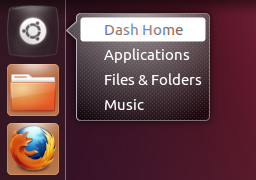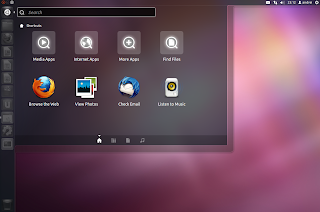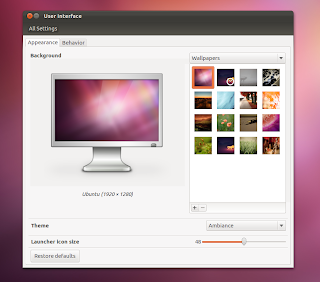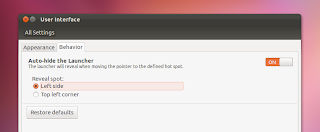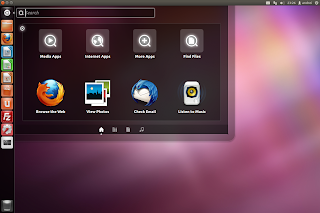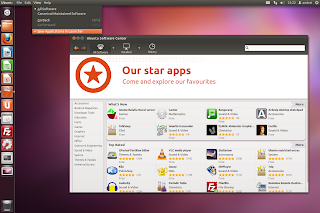Main » 2012 April 01 » Ubuntu 12.04 LTS Precise Pangolin Alpha 2 Released [Video, Screenshots]
1.54.12 PM Ubuntu 12.04 LTS Precise Pangolin Alpha 2 Released [Video, Screenshots] |
Ubuntu 12.04 LTS Precise Pangolin alpha 2 is available for download, we'll do a recap of all the changes since the previous milestone (alpha 1). Let's start with an Ubuntu 12.04 Precise Pangolin alpha 2 video: Video link Unity improvementsThe latest Unity, available in Ubuntu
12.04 Precise Pangolin alpha 2 feels very smooth and is actually quite
stable for an alpha. Besides many bug fixes, there were also many tweaks
and changes designed to make Ubuntu 12.04 "pixel perfect" and while
we'll obviously not cover all of them, you can read about the most
important changes below. The Ubuntu button ("BFB") now has quicklists let you quickly access any available lenses: The Dash / Launcher color can now be changed: In Ubuntu 12.04 Precise Pangolin alpha 2, when launching an application, the menu is initially displayed on the top bar and is only hidden after an amount of time which can be modified (along with the fade duration) through CCSM. Until now, the menu would always
be hidden and only show up on mouse over, but this behavior made the
menu hard to discover for new users, so with this change, the Unity
developers hope to make the menu easier to find. And in case you were
wondering: no, you can't set this to a huge value to basically disable
autohiding the menu - the maximum value is 10: In the screenshot above, you can also see the new "Show desktop"
button (yeah, Unity didn't have this until now) which can be enabled
from the CompizConfig Settings Manager. In the same screenshot you'll
also notice that CCSM no longer uses sliders - they were removed
because users could accidentally change various settings by just trying
to scroll through the CCSM interface. This is just a first attempt to
improve CompizConfig Settings Manager, more changes should follow to
make sure users can't break Unity by just changing some settings. With Ubuntu 12.04 Precise Pangolin alpha 2, work has started to integrate Unity settings with the System Settings
(GNOME Control Center), under "User Interface". For now, the available
options include: setting the launcher icon size, enable/disable launcher
autohide and autohide reveal spot: The new Unity settings integrated into System Settings work with both Unity 3D and Unity 2D,
however, since not all settings work with both Unity versions (for
instance, you can't change the launcher icon size for Unity 2D), only those supported will be displayed for each Unity version. As for Unity 2D, besides the new Unity settings integration mentioned above, there only one change worth mentioning: the top panel has finally got buttons to close maximize/restore Dash: Other changesLightDM received an update too and in Ubuntu 12.04 Precise Pangolin alpha 2, the login screen uses the background you set for the desktop. This works for multiple users too - in this case, the LightDM login screen background changes depending on which user is selected, using a nice effect - you can see it in action at the end of the video in the beginning of this post. By default, Ubuntu Software Center adds newly installed applications to the launcher. This can, be disabled by unckecking "New Applications in Launcher" from the Ubuntu Software Center View menu: Also, Ubuntu Software Center now
automatically installs language support packages so there's no need to
open "Language Support" after installing new applications. There are some more Unity features already available in the Unity PPA and the Unity Staging PPA which have not landed in Ubuntu 12.04 Precise Pangolin yet:
And of course, there's also HUD, Ubuntu`s new smart menu which has its own PPA, and might land in Ubuntu 12.04 later on. Default applicationsThe default application selection in Ubuntu 12.04 Precise Pangolin alpha 2 includes:
Firefox 10, Thunderbird 10, Nautilus 3.3.4, Rhythmbox 2.95, Gedit
3.3.2, LibreOffice 3.5.0 beta 2, Totem 3.0.1, Empathy 3.3.4, Shotwell
0.11.91, Gwibber 3.3.3, Transmission Bittorrent Client 2.42, Deja Dup
Backup Tool 21.2. Also, Precise alpha 2 uses Linux Kernel 3.2.0-12.21
based on the 3.2.2 upstream stable kernel and Xorg server 1.11.3. While Rhythmbox (which by the
way, doesn't include an Ubuntu One Music Store plugin yet) is the
default music player in Ubuntu 12.04 alpha 2, Banshee may make it back
as default: the Banshee GTK3 port and stability on ARM will be reviewed
around Precise beta 1 and it will then be discussed if Ubuntu Precise
will stay with Rhythmbox or switch back to Banshee. PAE kernel is now default for 32bitStarting with alpha 2, Ubuntu Precise
uses the PAE kernel by default. The PAE kernel allows addressing more
than 4GB of system memory, which isn't available for a non-PAE kernel
(more about PAE, here). The non-PAE kernel is, however, still available for installation. How stable is Ubuntu 12.04 LTS Precise Pangolin alpha 2?This is probably the most stable
Ubuntu alpha release I've used so far: Unity feel very smooth and
snappy, there are almost no crashes and well, everything seems to work.
Even using the Unity Staging PPA, which contains the latest builds
generated from trunk, seems pretty stable. But even so, this is an alpha so
there are many things that could go wrong, therefore I strongly
recommend you do not use it on a production machine! If you want to test Precise alpha 2, the best way to do it is using VirtualBox. There is an issue though: in my test, the mouse didn't work until I've installed the VirtualBox guest additions (see how to install the Guest Additions HERE) so if this occurs for you too, you'll have to use the keyboard to install it. Update: you can also fix this by disabling mouse integration in VirtualBox (bottom right: right click to the left of "Ctrl right" and select "Disable mouse integration"). Thanks to Justin Anderson for the tip! Up next:
If you've installed Ubuntu 12.04 Precise Pangolin alpha 1 (or a daily build) and kept upgrading (as usual, using the Update Manager or "sudo apt-get upgrade"), you're already running alpha 2. Download Ubuntu 12.04 Precise Pangolin Alpha 2 |
|
|
| Total comments: 1 | ||
| ||